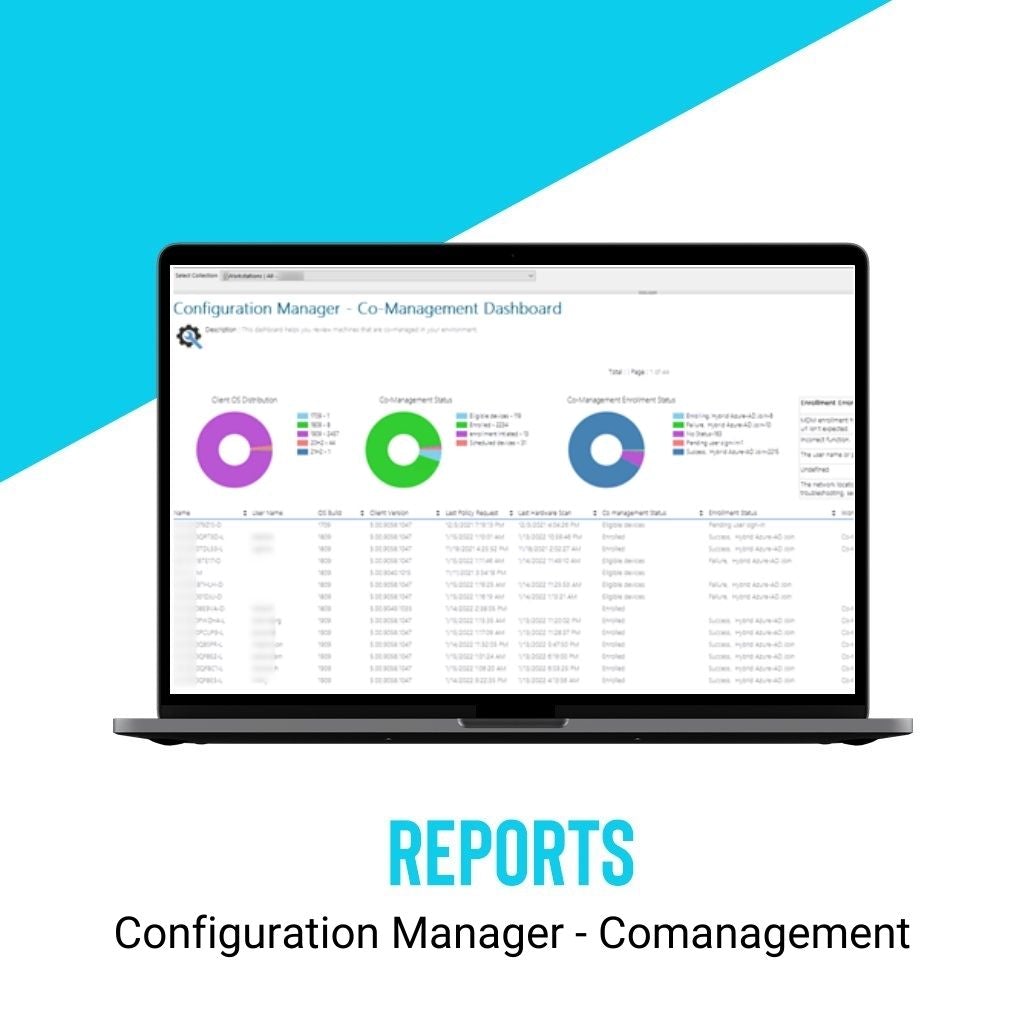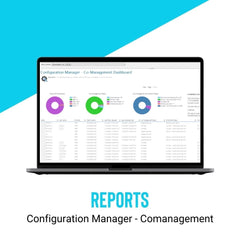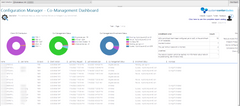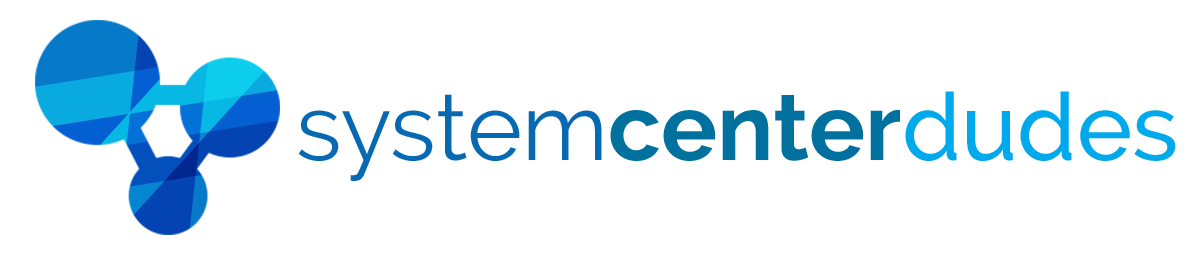Configuration Manager - Co-Management
Display all your SCCM Comanagement data in a single view
The SCCM CoManagement dashboard in the console is incomplete to effectively manage your comanagement Clients. The dashboard makes a good job of showing an overview of your comanagement statistics. The problem is there’s no way to actually see which specific machines are actually using comanagement.
Our SCCM comanagement report fixes those gaps and will help your team in their management tasks
Impress your team by accessing valuable information
- Shows the count of client devices per OS build such as 1803,1809, 202H2 etc.
- Quickly identify if your comanagement is working correctly
- A pie chart shows the number of devices with enrollment states
- A table shows the count of devices that has enrollment errors
Distinct SCCM CoManagement Report Sections
| Name / UserName | Shows the name of the device with the username. |
| CoManagement Status | Shows details on the comanagement status of the client |
| Enrollment Status | Shows details on the enrollment status of the client |
| Client | Shows details about SCCM Client version and last hardware inventory |
You are just a couple of clicks away
Just, upload the report to your SCCM Reporting point and run it, TA-DA! Simple as that.
See this post for complete details about this report
Shipping
We are selling all our products as digital downloads.
As soon the purchase is completed, you will receive an email from us with all the downloadable links.
This process is the same for free and paid reports.
Refund Policy
If you need to refund an item, simply login to your account, view the order using the 'Complete Orders' link under the My Account menu and click the Return Item(s) button.
We'll notify you via e-mail of your refund once we've received and processed the returned item.