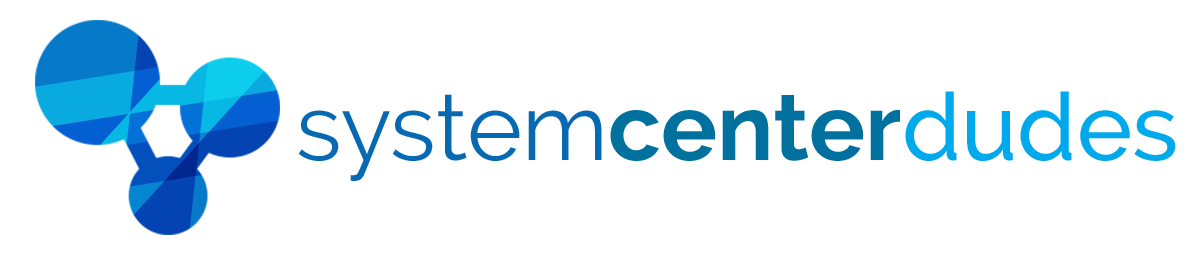SCCM Migration Guide – Seamless Transition to New Hardware or Virtual Server
Is your SCCM server running on aging hardware or an operating system that is nearing the end of its support life?
Now’s the time to modernize — and we’re here to make it simple.
Our SCCM Migration Guide provides a proven, step-by-step process for moving your existing Configuration Manager environment to a brand-new hardware or virtual server, all while minimizing risk, downtime, and headaches.
This comprehensive guide covers the entire migration process, including:
- Preparing your current SCCM environment for migration
- Installing and configuring your new server
- Moving critical roles and site data safely
- Avoiding common pitfalls and minimizing downtime
- Best practices for testing and validation post-migration
Whether dealing with an upcoming end-of-support Windows Server version or simply modernizing your infrastructure, this guide ensures a secure, reliable, and efficient migration with minimal disruption to your operations.
Why migrate now?
- Stay secure and compliant with supported OS versions
- Boost performance and reliability with modern hardware
- Ensure long-term stability for your SCCM investment
Whether upgrading due to hardware refresh cycles or Microsoft end-of-support deadlines, this guide empowers you to move forward quickly, safely, and confidently.
What’s included:
- Detailed pre-migration checklist
- Hands-on migration steps
- Expert tips to overcome common roadblocks
Take the stress out of your SCCM migration and ensure a smooth transition to your new environment with confidence!
Table of Contents

Changes log
2025-04-30
- Reviewed and adjusted for SCCM 2503
- Refresh screenshots
- Added tools to help with the migration, with useful links
- New section for Intune / Cloud environment
2022-08-30
- Original Version
Shipping
We are selling all our products as digital downloads.
As soon the purchase is completed, you will receive an email from us with all the downloadable links.
This process is the same for free and paid reports.
Refund Policy
If you need to refund an item, simply login to your account, view the order using the 'Complete Orders' link under the My Account menu and click the Return Item(s) button.
We'll notify you via e-mail of your refund once we've received and processed the returned item.