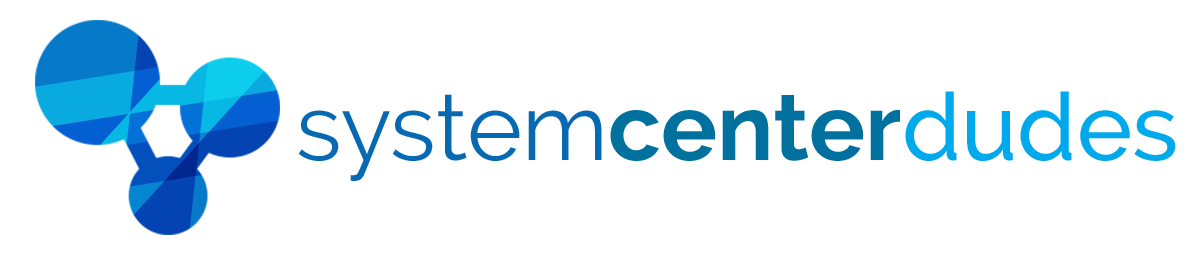SCCM Cloud Management Gateway Installation
Are you looking to extend your Microsoft MECM/SCCM environment to the cloud?
Our Cloud Management Gateway (CMG) with Scale Set Configuration Guide provides a step-by-step path to set up and optimize CMG in your environment. This allows you to securely manage internet-connected clients without relying on complex on-premises infrastructure.
This guide is designed for IT professionals who want to implement CMG confidently and without expensive consulting services.
What’s inside:
- Detailed instructions to deploy CMG using virtual machine scale sets
- Best practices for Azure subscription setup, certificates, and networking
- Tips to optimize performance, scalability, and cost
- Guidance on securing client communication and managing internet-based devices
- Post-deployment checks to ensure everything runs smoothly
Why use Cloud Management Gateway?
- Manage remote devices securely over the internet
- Reduce VPN dependency and on-premises traffic
- Efficiently scale resources to match your organization’s needs
- Simplify patching, software updates, and compliance for remote endpoints
Ideal for:
- IT admins setting up CMG for the first time
- Organizations wanting to modernize MECM without full cloud migration
- Teams looking to control setup costs while maintaining best practices
With this guide, you can quickly deploy a powerful CMG setup, optimize it for your business needs, and ensure your MECM/SCCM environment is ready to support today’s hybrid workforces.
Table of Contents


Changes log
2023-10-05
- Reviewed and adjusted for Scale Set
-
Refresh screenshots
2020-04-02
- Original Version
Feel free to send us your comments and requests to support@systemcenterdudes.com. Based on your input, this guide can evolve over time.
Shipping
We are selling all our products as digital downloads.
As soon the purchase is completed, you will receive an email from us with all the downloadable links.
This process is the same for free and paid reports.
Refund Policy
If you need to refund an item, simply login to your account, view the order using the 'Complete Orders' link under the My Account menu and click the Return Item(s) button.
We'll notify you via e-mail of your refund once we've received and processed the returned item.