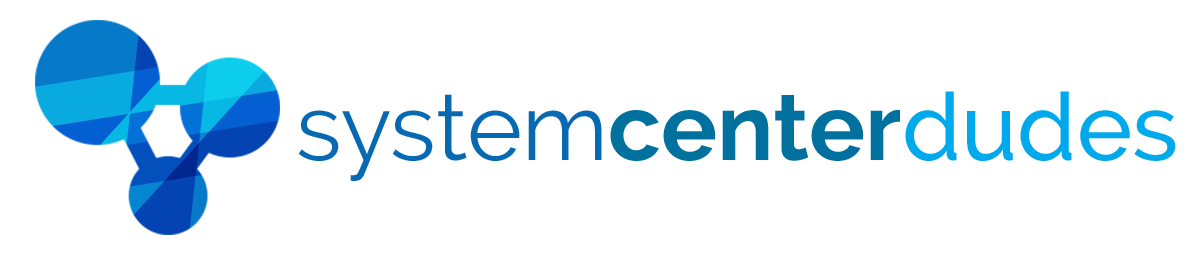Asset - Compliance State

Quickly display the compliance state of a specific baseline in MECM
These reports are critical in maintaining an organization's devices' security and configuration standards. They help IT administrators and security teams identify areas of concern, prioritize remediation efforts, and ensure that the devices in their environment operate securely.
Most organizations that want to monitor their devices effectively with SCCM / MECM will use them to deploy compliance baseline. You get the information of your baselines in a way you will understand which devices are not compliant and why they are.
-
Baseline Configuration Definition: The report typically details compliance policies, versioning, or reference data.

-
Device Summary: The report will often provide a high-level summary of the compliance state, including the total number of devices in the scope of assessment and how many are compliant, non-compliant, or pending evaluation.
-
Configuration Item Details: The report will show individual configuration items or settings that are part of the baseline. Each item may include the setting name, description, and expected value.
-
Non-Compliant Devices: A section of the report will provide information about devices not complying with the baseline configuration. This can include details of the affected user.

-
Non-Compliance Reasons: The report may explain why specific devices are non-compliant. It might include error messages, warnings, or explanations for the particular configuration items that failed.
-
Export and Sharing Options: SSRS typically offers options to export the report data in various formats (e.g., PDF, CSV, Excel) for sharing with stakeholders or further analysis.
Changes log
10-06-2023
- Resolving knows issues
- Revamp header experience
- Adding colours to the reports
Shipping
We are selling all our products as digital downloads.
As soon the purchase is completed, you will receive an email from us with all the downloadable links.
This process is the same for free and paid reports.
Refund Policy
If you need to refund an item, simply login to your account, view the order using the 'Complete Orders' link under the My Account menu and click the Return Item(s) button.
We'll notify you via e-mail of your refund once we've received and processed the returned item.