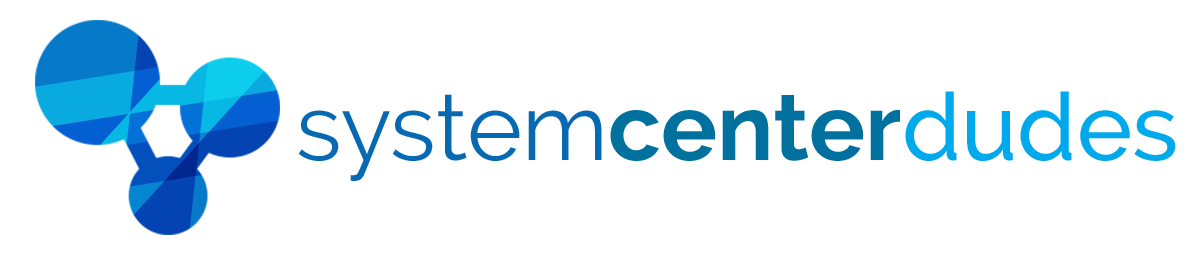Dashboard - Endpoint Protection
Display all your Endpoint Protection inventory in a single view
Provide critical Endpoint Protection data to your security team easily.
Upgrade your company compliance and protect your device by quickly identifying which computer is at risk and take action to fix them.
Impress your team by accessing valuable information
This dashboard list the following information:
- Endpoint Protection Client Status
- Historic data of Protected clients
- Historic data of Inactive clients
- Historic data of At-risk clients
- Historic data of Unprotected clients
- Historic data of Infected clients
- List of Malware detected
- List of Malware activity in the last 30 days
- Statistics of the Signature File Age
Unveil relevant information by using Collection Scoping
The report is scoped using collections. Create a new collection if you want to display particular data from a group of machines.
Distinct SCCM Endpoint Protection Report Sections
| Protected | Shows actual and historical data about your protection compliance |
| Inactive | Shows actual and historical data about inactive computers |
| At Risk | Shows actual and historical data about computers that are at risk |
| Unprotected | Shows actual and historical data about computers that are not protected |
| Infected |
Shows actual and historical data about infected computers |
| Malware Detected |
Count and display of all dected malware |
| Malware Activity |
Historical data of detected malware per day |
| Signature Age |
Count the signature definition age of your anti-virus agents |
You are just a couple of click away
Just, upload the report to your SCCM Reporting point and run it, TA-DA! Simple as that.
Refer to the screenshot section for complete SCCM Endpoint Protection dashboard report features.
Shipping
We are selling all our products as digital downloads.
As soon the purchase is completed, you will receive an email from us with all the downloadable links.
This process is the same for free and paid reports.
Refund Policy
If you need to refund an item, simply login to your account, view the order using the 'Complete Orders' link under the My Account menu and click the Return Item(s) button.
We'll notify you via e-mail of your refund once we've received and processed the returned item.