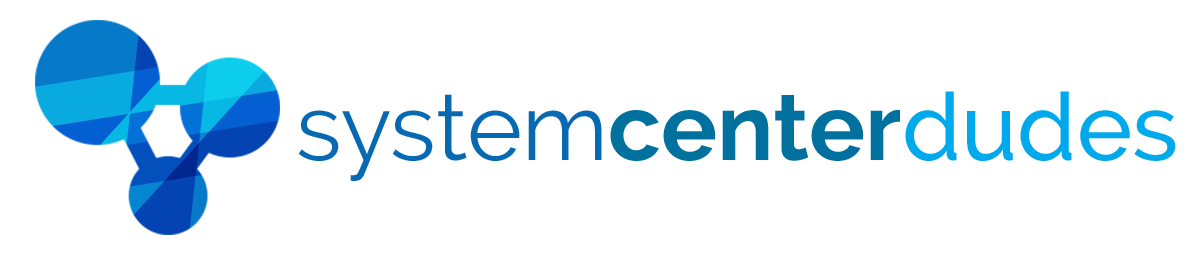Configuration Manager - Maintenance Windows
Display your Maintenance Windows status in a single view
Easily find and identify which Maintenance Window apply to a specific computer or collection. You can't find this information straight in the SCCM Console.
This report is very useful to identify problematic deployment due to maintenance window misconfiguration.
Impress your team by accessing valuable information
- 2 reports (1 for collections, 1 for devices)
- See your Maintenance Windows statistics overview
- Identify which Maintenance Windows applies to a provided devices
- Identify which collection has a Maintenace Window applied to it
- Click on a Collection Name or Maintenance Window to see its details
- Quickly identify which collection has a Maintenance Windows but has no members
- List the start time and duration for each Maintenace Window
Unveil relevant information by using Collection Scoping
This report can be run against a specific device, collection or Maintenance Window name.
Distinct SCCM Maintenance Window Report Sections
| Details | Shows the name of the device with the username. |
| Collection | Shows details on the collection |
| Maintenance Window | Shows details on the Maintenance Window name, start time and duration. |
| MW Type |
Show the MW type (Application, Software Update, Task Sequence) |
You are just a couple of click away
Just, upload the report to your SCCM Reporting point and run it, TA-DA! Simple as that.
Read this blog post for more information about this report.
Shipping
We are selling all our products as digital downloads.
As soon the purchase is completed, you will receive an email from us with all the downloadable links.
This process is the same for free and paid reports.
Refund Policy
If you need to refund an item, simply login to your account, view the order using the 'Complete Orders' link under the My Account menu and click the Return Item(s) button.
We'll notify you via e-mail of your refund once we've received and processed the returned item.