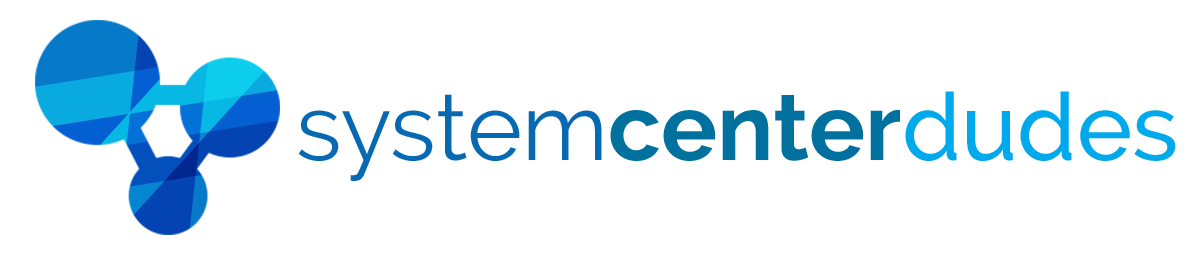Configuration Manager - Software Updates
Display all your Software Update Configuration in a single view
Use this report to see information about your software update configuration without having access to the SCCM console.
Quickly identify configuration problems and compliance statistics per update and collection.
Impress your team by accessing valuable information
- Use the report to help you achieve your organization compliance target
- See the complete patches inventory
- Per Update list of Security and Compliance level
- Displays only the latest software updates
- Targets updates for a specific operating system by using the Search parameter
- Clicking on an update will open the Microsoft Updates website showing additional information
- List Expired or Superseded updates using the report and remove them from your Software Update Groups to save distribution point disk space
- Use Custom Severity filed to list only updates that fit these criteria. This can be useful for excluding certain updates from your environment.
Unveil relevant information by using Collection Scoping
The collection scoping can list the updates that are deployed to this specific collection which gives an added value to the report.
Powerful scoping also enable to find only the desired information (Patch Category, Severity, Classification, Expired, Deployed and Superseded)
Distinct SCCM Software Update Configuration Report Sections
| Title | Shows the name of the software update |
| ArticleID | Shows the Microsoft BulletinID of the specific Software Update. |
| Information | Shows various details on the software update |
| Compliance Status | Calculate the compliance statistic of the specified software update |
You are just a couple of click away
Just, upload the report to your SCCM Reporting point and run it, TA-DA! Simple as that.
Shipping
We are selling all our products as digital downloads.
As soon the purchase is completed, you will receive an email from us with all the downloadable links.
This process is the same for free and paid reports.
Refund Policy
If you need to refund an item, simply login to your account, view the order using the 'Complete Orders' link under the My Account menu and click the Return Item(s) button.
We'll notify you via e-mail of your refund once we've received and processed the returned item.